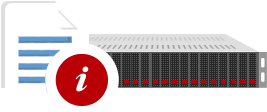1. Go to www.cloudflare.com and click the Sign up link at the top of the page.
2. Create a CloudFlare account by typing your email address and password. Click "Create account now" to proceed.
3. Enter the domain for your website and then click Begin Scan. It's not necessary to add "www" to the domain. For example, if your website is www.example.com, type example.com.
4. Cloudflare will scan your domain's DNS records. This will take approximately 60 seconds to complete. Once the DNS scan has finished, click Continue.
5. Select a plan that fits your needs and then click Process and continue. Generally FREE is sutiable for beginner users.
6. On the final step, you are given the CloudFlare nameservers for your domain. The CloudFlare nameservers are assigned to your domain and listed on this page. Please write down the CloudFlare nameservers. You can also find your CloudFlare nameservers in your CloudFlare dashboard under Overview. Change your domain nameserver with Cloudflare provided NS records.
7. Choose the appropriate Performance and Security settings. We suggest you to set Performance settings are set to "CDN + Full Optimizations" and your Security profile is set to "High/Under DDoS attack" for your domain. You can change your settings at a later time.
8. Click Process and continue.
9. After that contact with us on Livechat or, over Support Ticket with your Cloudflare Login Information, so that we can optimize the settings for you.